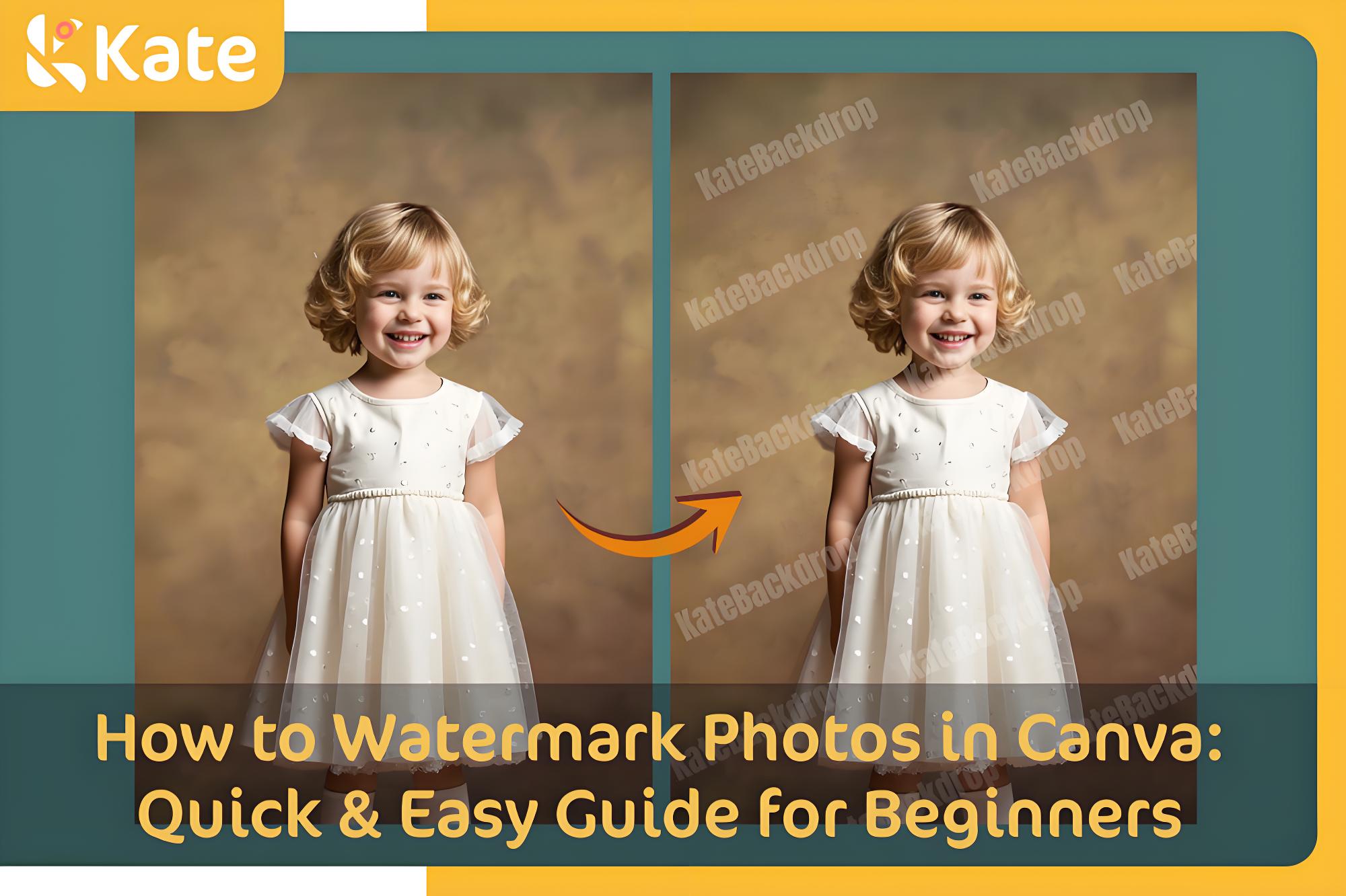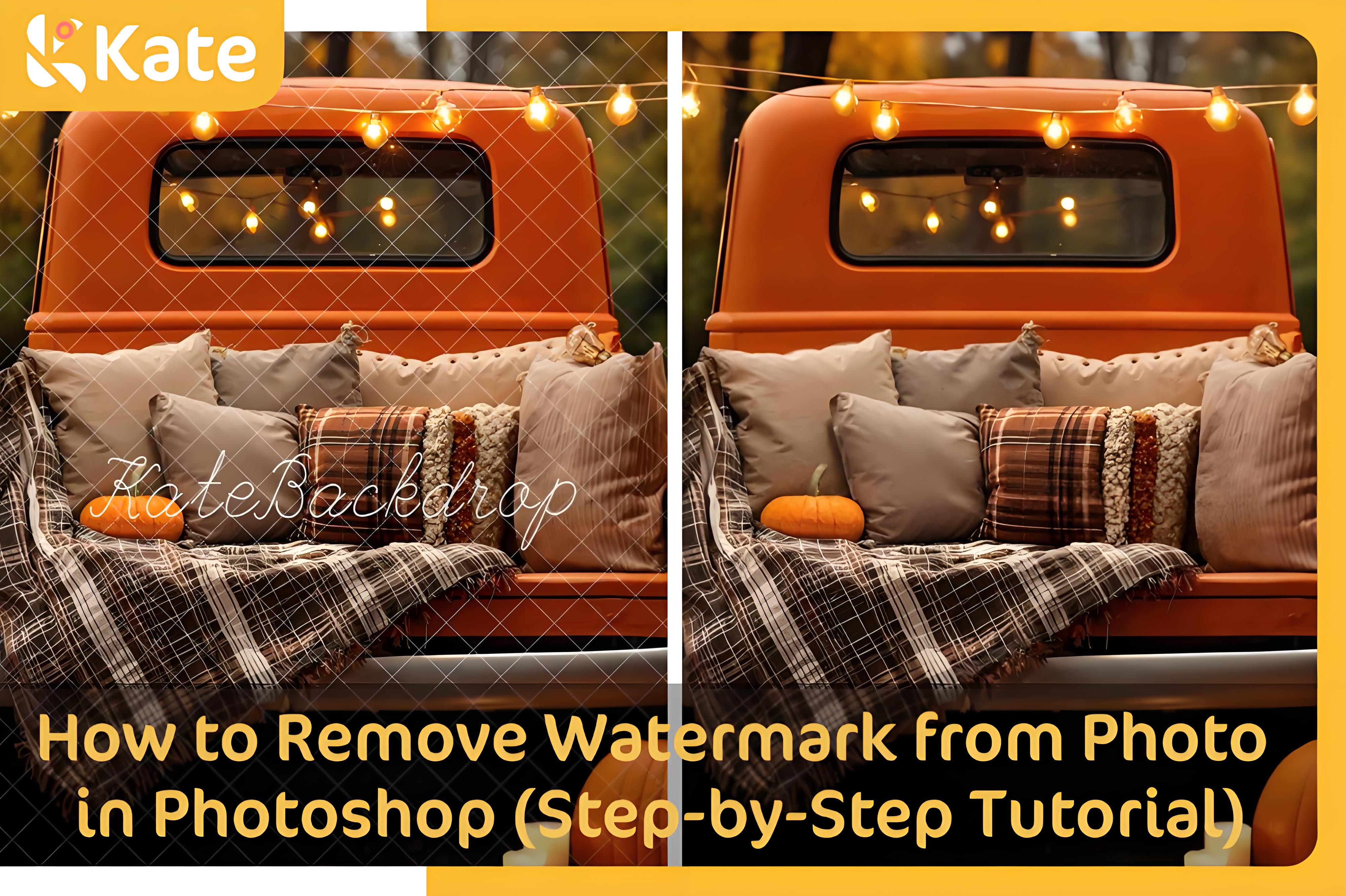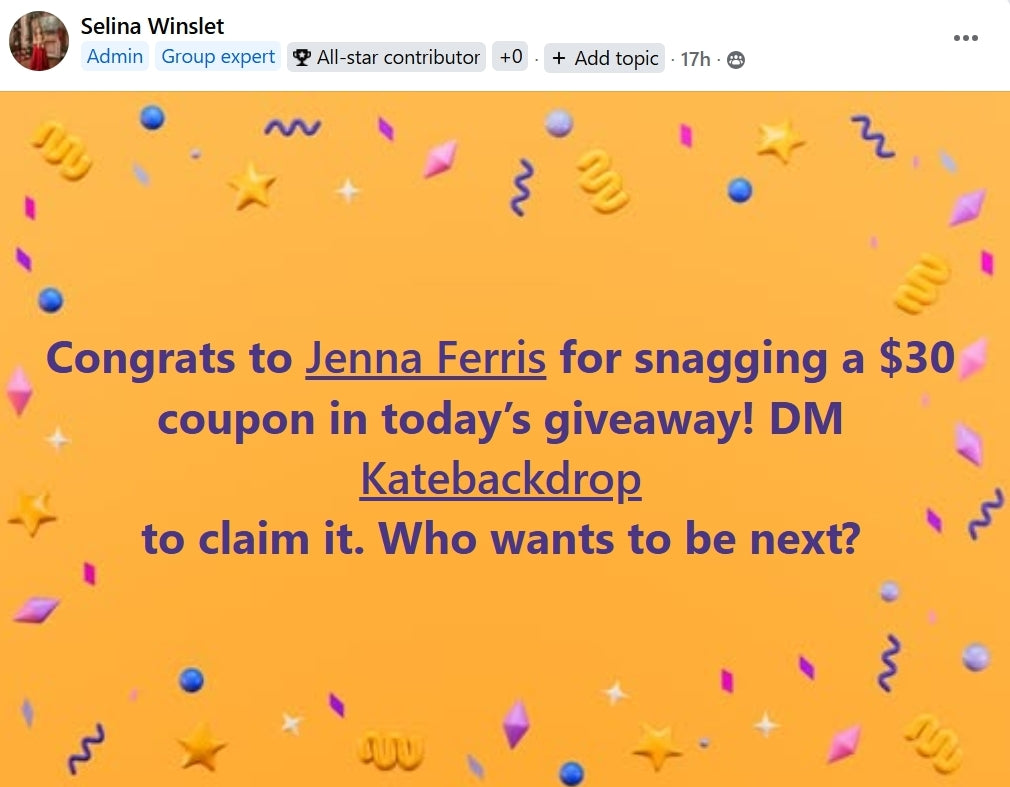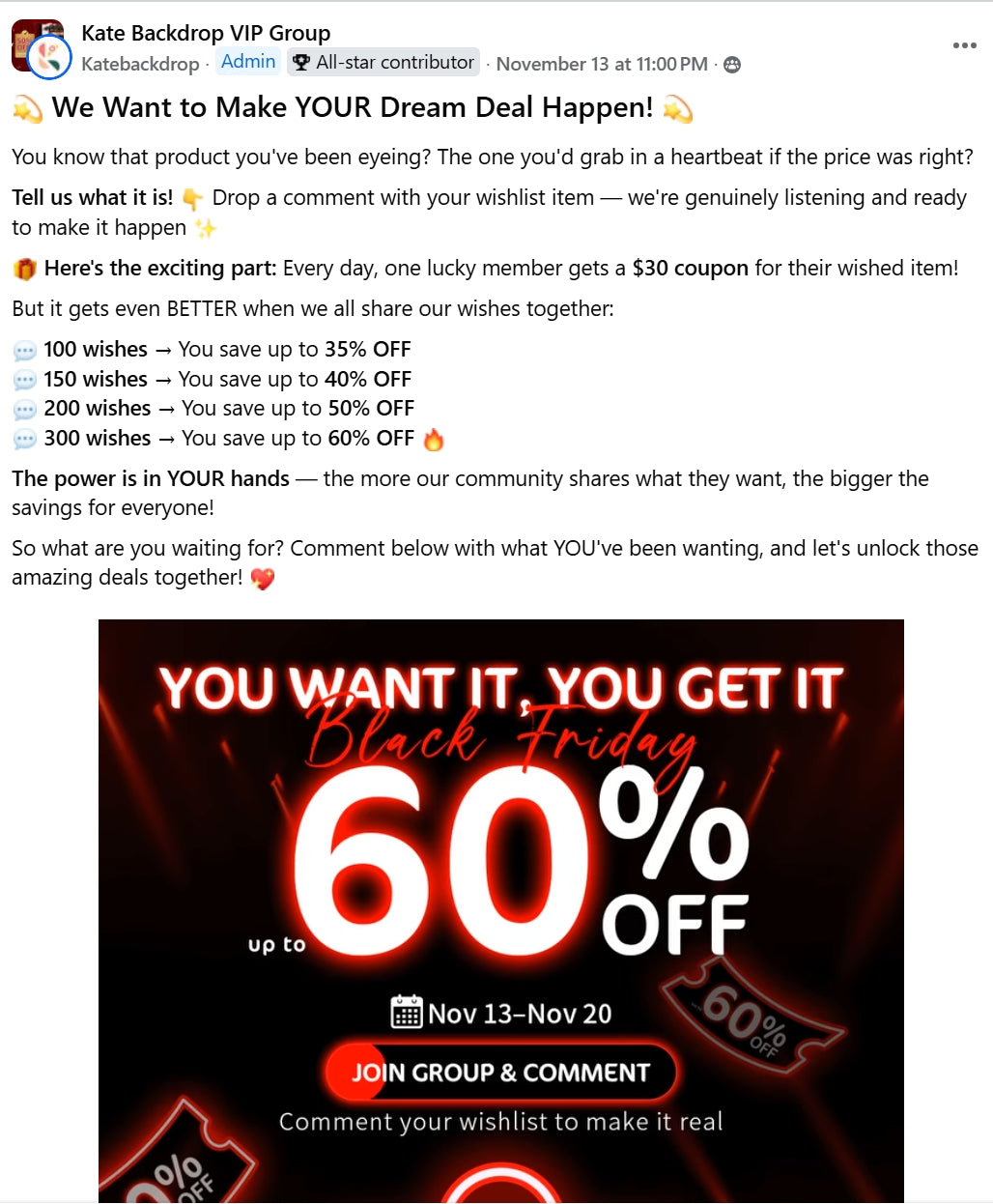✨ Build your dream setup!
A Beginner's Guide to Fantasy Photography: How to Create | Photoshop Tutorial

Are you looking to create great, otherworldly shots that appear to be from a fairytale? If so, then you can achieve this using fantasy photography. Let’s explore this type of artistic free creation which is a combination of photography and Photoshop manipulation. You will also learn how to find fantasy photo ideas, how to set up the shots and make your vision come to life using Photoshop.
What is Fantasy Photography
Fantasy photography is one of the special categories of photography that entails creating images based on fantasy, mythology, or folklore. These fantasy images are mostly surreal elements of the universe, such as fairies, elves, dragons and goblins.
It is often misinterpreted as a kind of cosplay photography, but they are completely dofferent. Cosplay photography tries to mimic some scenes from special fantasy stories or movies. Fantasy photography, on the other hand features creating images from scratch getting inspiration from folkfore and fantasy stories.
How to Create Fantasy Photography?
Just like in any other genre of photography, technicall skills and a creative eye are the main elements of fantasy photohraphy. Let’s look at the steps you need to follow to create your own fantasy photograph.
1. Find Inspiration
To start with, you need to seek inspiration to create a fantasy image. You can watch popular fiction movies, classic fairy tales, mythology, folklore, video games or TV shows to get inspired.
You can get inspiration from The Witcher, The Hobbit, The Chronicles of Narnia, The Lord of The Rings, Harry Potter, Alice in Wonderland or Game of Thrones. After finding some sources of inspiration, go ahead and define your concept.
2. Define Your Concept
Your concept will help you visualize how you want your picture to look and how you want it to be read by others once viewed. This is the stage at which you get to understand better how to pose your model, direct, and position the camera. It will also help you determine how much of your image will be computer-generated.
For instance, if the concept is that of a beautiful fairy queen in splendid and divine clothes, that is the way you will have to plan and shoot for the fantasy image. All the other elements will fall in place according to your concept.
Some common misconceptions that most people always make about fantasy photography are that it only involves putting a model in front of a green screen, shooting the image and then all the other elements are composited. The reality, however is that the idea or concept should be the basis which you are to build your image upon.
3. Find a Location
With the concept in mind, look for the perfect location to help you visualize your idea. The main considerations when looking for the ideal location are easy accessibility and adequate natural light.
The location you choose should be able to support your concept further. For instance, if you have a siren/mermaid as your concept, then the rocky beach with clear water will be an ideal location.
It is also important to consider the season at that particular time. For example, an indoor pool location for a mermaid fantasy photo shoot would be needed in winter.
4. Style Your Model
This is now the interesting part, where you get to create the appearance of your character. It is the time to let your creative imagination run wild. For instance, if the concept is that of a beautiful, fairy queen wearing fantastic, otherworldly clothes, here is how you can style your model.
Makeup
Most of these creatures are of mythical or fantasy origin and don't look "real" like normal humans. So, with makeup, you can add an icing on the cake to your fantasy creature. really a lot can be done for just this feature. The goal is to strike the right balance between being too realistic and quite unrealistic.
Clothes
The choice of clothes should bring out the theme of your concept but still work well with your model's natural features. For example, in the theme of a beautiful fairy queen in fantastic, ethereal clothes, then the clothes need to be fluffy and ethereal, though still fit her figure perfectly.
Accessories
Accessories can be a major part of fantasy photography in helping you set up an atmosphere or tell a narrative. For example, a crown added to our beautiful fairy queen may help represent the queen she is.
5. Start Taking Photos
This part doesn't have a set formula as it will depend on the concept or idea you settled on. However, here are some guidelines that are guaranteed to give you excellent results;
- Ensure that your model poses in a way that inclines with your original concept. This will make editing easier.
- Ensure that your model is well-lit. This will help you remove any unwanted shadows in post-production.
- When shooting your fantasy photo, ensure you use a tripod to reduce blurriness.
- To create more options in terms of color information and data ensure that you take your shots in RAW. This will make it easier to edit the photos in post production and manipulate the object to the best of your creativity.
6. Edit Them in Photoshop
Now that you have you images, procced to bring your vision to life with Photoshop. You can use Photoshop to add extra elements, such as trees, wings, and fog. It also allows you to change the colors of your images and create a more surreal appearance.
There you go; these are the basics of how to create fantasy photography. So what are you waiting for, get yourself out there and start planning your own shots and bringing your photography visions to life.
And if you are not used to working with Photoshop there is an easy and detailed guide on the same. Keep reading and learn to photo-shop wings for fantasy photography.
Photoshop Tutorial for Fantasy Wing Effects
If you have always wanted to know how to make those cute little fanatasy wings using Photoshop, look no further. In this tutorial, we will guide you on how to make your own fantasy wings.
Step 1: Load Image Into Workspace
- To start, open the image you would like to work with in Photoshop. You are going to work on this image with all those fantasy wing effects, so it has to be of high quality so that your final piece looks realistic.
- Drag and drop it into your Photoshop work area to open.

Step 2: Add a New Layer
- After opening the image to work with, you need to add a new layer before we start editing. Do this by clicking on the new layer icon on the bottom right of the screen; its the second last icon. Or you can use the keyboard shortcut CTRL + SHIFT + N.
- Make the background color white

Step 3: Find Your Desired Wings
-
Select your brush tool - Click the brush set picker, from the menu choose the brush with the wing you want to use.

- In the event you cannot find the kind of wings you want to work with, just do a quick search online and download them in a few seconds, it’s absolutely free.
- When you find one that you like, just click on it to select it, and you can proceed to add the image.
Step 4: Add Wings
- Now click on the new added layer and position the wings in a natural way.

- If the wings appear a bit small, you can enlarge the size of the brush to increase their size. To do this, click on the brush set picker and move the size knob leftt or right to adjust the brush size.

- If the size is okay, you can adjust the wings and place the in your desired position.

Step 5: Mask the Wings
- Once you have those wings in the perfect postion, it’s time to blend the wings into the picture using a layer mask.
- Select the new layer and change the background of the layer from white to black.

- Now you will select the layer mask and using a brush, paint the areas where you want the wings to blend in with the image.
- Choose a round brush from the brush set picker.

- Choose the layer mask from the layer we already created.

- Set the opacity to 100% and run the brush through the areas you won't like the wings to be seen. The black color will help hide those particular areas and the wings will be visible behind those parts of the image.

- If you do make a mistake, reset the background color to white and just paint over the spot with the brush to recover it.
Step 6: Add Extra Elements
- This is where you will add some extra elements, like glitter or fairy dust to the wings to make them sparkle more.
- To do this, simply repeat the process you did to create a new layer (Layer 2); again, click on the New Layer icon at the bottom right side of the screen. (or use the keyboard shortcut CTRL + SHIFT + N)

- Click the brush tool, then from the brush set picker, select the brush with the effect you want.
- After selecting the new layer, set it to white background and add the new element to your photo.
Step 7: Mask Again
- Since we've already created a nice mask for our first layer, we can simply copy this mask to Layer 2.
- To do this, first, you apply a mask on Layer 2, and while holding ALT, drag-and-drop Layer 1 mask to Layer 2.
- The mask will be automatically applied.

Step 8: Final Touches
- Check for any unwanted regions within your mask by pressing the backslash key (\).

- Now we can see the spots we missed, we can hide these areas by using a brush to paint over them with the selected black background.
- To improve the effect, adjust the opacity to around 56%.
- Next, unlink the mask from the layer so that as we move the added wings around, the mask doesn’t move.

- You will be able to do all the final little tweaks without worrying about the entire image moving around since the mask is unlinked.

- Add an outer glow to give your wings a slightly glowy look.
- Go to Layer > Layer Style > Outer Glow.

- Use the same color as the background in the open dialogue so that it blends better.
- Now play around with size and opacity until it's to your liking.
- This effect can be copied to the other layer by copying and pasting the layer style.
- You can play around with levels to adjust contrast, if necessary.

- That's all. By now you should have an amazing fantasy photograph.

Conclusion
Fantasy photography is a unique and creative way to showcase your subject in a completely different perspective. Following these simple you can create some amazing fantasy photos. A little bit of imagination and some simple Photoshop skills is all you need. Just a little practice and you are set create impressive fantasy images to impress your viewers.
Tutorial Image Credit: youtube.com
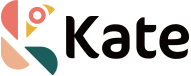













 Valentine's Day🌹
Valentine's Day🌹